cddApp: Annotating Cytoscape networks with Conserved Domain Database information
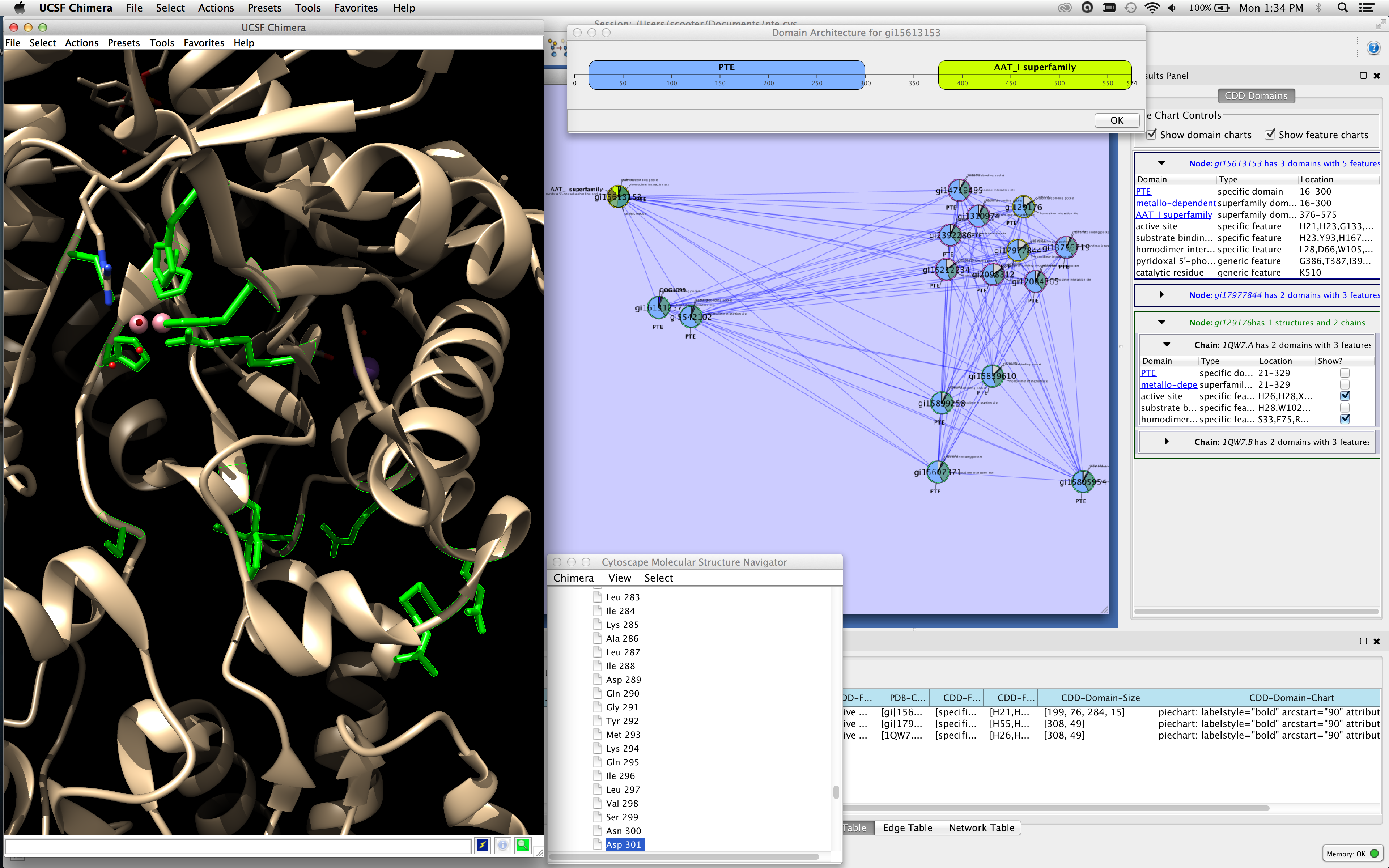
Figure 1. This screenshot of Cytoscape with cddApp installed shows the CDD Domains tab in the Cytoscape Results panel with three nodes selected. The top node (in green) is associated with two chains and the next two nodes (in blue) do not have PDB structures. cddApp utilizes the Cytoscape apps enhancedGraphics and structureViz2 to paint pie charts on nodes and to show the domain and site information on the structure, respectively. The active site and homodimer interface are shown in UCSF Chimera's graphics window.
cddApp is a Cytoscape3 extension that supports the annotation of protein networks with information about domains and specific functional sites (features) from the National Center for Biotechnology Information (NCBI) Conserved Domain Database (CDD). CDD information is loaded for nodes annotated with GI numbers or UniProt Identifiers and (optionally) PDB structures. cddApp integrates with the Cytoscape apps structureViz2 and enhancedGraphics. Together, these three apps provide powerful tools to annotate nodes with CDD domain and site information and visualize that information in both network and structural contexts.
A step-by-step tutorial (with sample data) on how to reproduce Figure 1 is provided at http://www.rbvi.ucsf.edu/cytoscape/cddApp/tutorial.shtml.
Installation
cddApp is available through the Cytoscape App store or the App Manager. To download cddApp using the app manager, you must be running Cytoscape 3.1 or newer. To install cddApp start Cytoscape 3.1 or better and either navigate directly to the Cytoscape App Store using a web browser, or bring up the App Manager (Apps→App Manager). cddApp is tagged with online data import and annotation tags, or you can just search for cddApp. In either approach, select the app and press Install. You should not have to restart Cytoscape one the app is installed.
Menus
cddApp adds menu items to Cytoscape's main Apps menu as well as to the node and network context (right-click) menus. To annotate an entire network with information from the CDD, use Apps→cddApp→Load CDD Domains for Network menu. This will prompt the user for the column that contains the gene or protein identifiers (UniProt or GI), and the column that contains the PDB identifiers. One of these must be selected. If the network has both gene or protein identifiers and PDB identifiers, choose both and cddApp will annotate the entire network using the gene or protein identifiers and then annotate the network again using the PDB identifiers.To annotate only certainly nodes in the network, the user can bring up the context menu on any node and select Apps→cddApp→Load CDD Domains for Node, or select any group of nodes and use the top-level menu Apps→cddApp→Load CDD Domains for selected Node(s) or the network context menu Apps→cddApp→Load CDD Domains for selected Node(s). In either case, the same dialog is presented to allow the user to choose the columns for gene or protein identifiers as well as PDB identifiers.
The two other menus in the Apps control the visibility of the Results Panel. Apps→cddApp→Show CDD Domain Panel creates the CDD tab in the Cytoscape Results Panel and Apps→cddApp→Hide CDD Domain Panel hides the CDD tab. The CDD Results Panel is discussed in more detail below.
Results Panel
When the CDD Results Panel tab is active, after annotating the network (or after reloading a session that was previously annotated) selecting one or more nodes will cause the CDD information for that node to be shown in the CDD Domains tab in the Results Panel. Nodes with PDB information are shown in green and nodes without PDB information are shown in blue. Expanding a node shows either the annotated domains and features for that node (blue nodes) or the list of chains for that node (green nodes). If chain information is available, expanding the chain will provide all of the domains and features annotated to that chain in the CDD. Annotated domains include a link to the CDD page describing that domain. For nodes with PDB information, there is an additional column (Show?) with a checkbox next to each annotated domain or site. Selecting that checkbox will cause the structureViz2 app to open that structure and select that domain or site in the structure (see Figure 1 above).In addition to the individual node information are two checkboxes at the top of the panel labeled Pie Chart Controls. If the enhancedGraphics app is loaded, these controls will show the domains and/or features as pie charts on the nodes. The domains are shown as saturated colors and the start and stop locations of the pie arcs represents the start and stop locations of the domain on the protein. (Note that the exact stop location is uncertain since for most of the proteins cddApp doesn't have information about the protein length.) The domains are each allocated a color so that the same color represents the same domain on all nodes. The feature charts are similarly drawn to represent the start and stop locations on the protein although since features are usually a list of residues rather than a range of residues, the pie slice represents the total range of the feature. Feature pie slices are semi-transparent and are always drawn on top of the domain pie slices. This allows both to be shown on the same node.
Commands
In order to facilitate the use of cddApp apps, it exports a number of commands using the TaskFactory mechanism. These commands may be used by other apps (see org.cytoscape.command), or as part of scripts that are executed using the Tools→Command Line Dialog tool in Cytoscape.
- cdd hide panel
- The hide panel command removes the CDD tab from the Cytoscape Results Panel.
- cdd load
- The load command annotates the network with CDD information.
Arguments:
- network=network: The network to annotate. The default is current.
- nodeList=List of nodes: The list of nodes to annotate. The default is all.
- idColumn=ListSingleSelection: The column containing the IDs. The default is name.
- pdbColumn=ListSingleSelection: The column containing the PDB IDs. The default is -- None (no PDB IDs) --.
- cdd show charts
- The show charts command shows and hides the node pie charts for domains and features.
Arguments:
- domain=[true|false]: If true show the domain charts, if false hide the domain charts.
- feature=[true|false]: If true show the feature charts, if false hide the feature charts.
- cdd show panel
- The show panel command adds the CDD tab to the Cytoscape Results Panel.
- cdd select
- The select command shows the pdb structure in UCSF Chimera and selects
the indicated domain or feature.
Arguments:
- domain=domain name: Select residues for the domain with the name domain name.
- feature=feature name: Select residues for the feature with the name feature name.
- network=network: The network to get the data from.
- nodeList=[nodeColumn:value|node name,...]| all|selected|unselected: Nodes to get CDD information from
- pdbChain=chain identifier: The pdb chain to load.
- cdd unselect
- The unselect command unselects the indicated domain or feature in UCSF Chimera.
Arguments:
- domain=domain name: Unselect residues for the domain with the name domain name.
- feature=feature name: Unselect residues for the feature with the name feature name.
- network=network: The network to get the data from.
- nodeList=[nodeColumn:value|node name,...]| all|selected|unselected: Nodes to get CDD information from
- pdbChain=chain identifier: The pdb chain to load.
Last updated on June 18, 2014
About RBVI | Projects | People | Publications | Resources | Visit Us
Copyright 2021 Regents of the University of California. All rights reserved.