

 home
overview
research
resources
outreach & training
outreach & training
visitors center
visitors center
search
search
home
overview
research
resources
outreach & training
outreach & training
visitors center
visitors center
search
search


 home
overview
research
resources
outreach & training
outreach & training
visitors center
visitors center
search
search
home
overview
research
resources
outreach & training
outreach & training
visitors center
visitors center
search
search

gmail.com Setup Notes
Information for gmail, Google's e-mail client.Using gmail.com
For security reasons, we would rather you not share your password with any outside service, even a trusted service like gmail.com, but we realize practicality beats purity when accessing your e-mail. Luckily, if all you want to do is to read all of your e-mail in one place (and to use gmail's anti-spam technology), you do not need to give gmail your password (see Reading @cgl.ucsf.edu e-mail section below). But if you want to send out @cgl.ucsf.edu e-mail via gmail.com, without it disappearing occasionally into a blackhole, you will need to give gmail.com your password (see Sending @cgl.ucsf.edu e-mail section below).Reading @cgl.ucsf.edu e-mail at gmail.com
The simpliest way for you to read your @cgl.ucsf.edu with your gmail account is to have your e-mail forwarded there. That way gmail.com gets the e-mail immediately without having to poll for new e-mail and gmail.com doesn't need to know your password. Traditional UNIX.forwardfiles work, or you can contact us for help.Otherwise, to configure gmail.com to poll for cgl.ucsf.edu e-mails, go to to the Settings web page, and click Add POP3 email account, put in your @cgl.ucsf.edu e-mail address, and on the next page, fill in your username, fill in the password, set the POP Server is
mail.cgl.ucsf.edu, the Port to995, and check Always use a secure connection(SSL) when retrieving mail, and then Add Account.Sending @cgl.ucsf.edu e-mail from gmail.com
It is extremely important that all @cgl.ucsf.edu e-mails originate from a CGL mail server, i.e.,mail.cgl.ucsf.edu, otherwise, your e-mail may disappear into blackhole. This is because cgl.ucsf.edu and other computers can easily check if the e-mail originates from a CGL mail server, and reject the e-mail if it doesn't. cgl.ucsf.edu always checks and will reject any unauthorized e-mails. So if the other computer rejects the e-mail for any reason, cgl.ucsf.edu will reject the bounce (because you told gmail to use your @cgl.ucsf.edu e-mail address and gmail is not authorized to send @cgl.ucsf.edu e-mail), and you'll never know that your e-mail was never delivered.To configure gmail.com to send e-mail with a @cgl.ucsf.edu return address, go to the Settings web page, click Accounts and Import, and click on Send mail from another address to bring up the configuration wizard. Then put in your @cgl.ucsf.edu e-mail address, and on the next screen, choose Send through cgl.ucsf.edu SMTP servers, and set the SMTP server to be
mail.cgl.ucsf.edu. Gmail will also need your password.Need help?
Send e-mail to mail-help@cgl.ucsf.edu or call Greg at 476-8292.