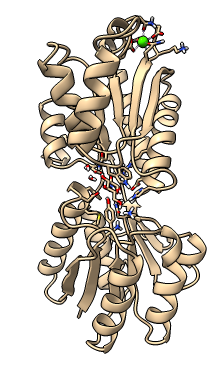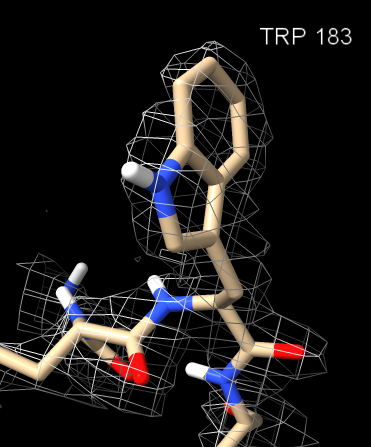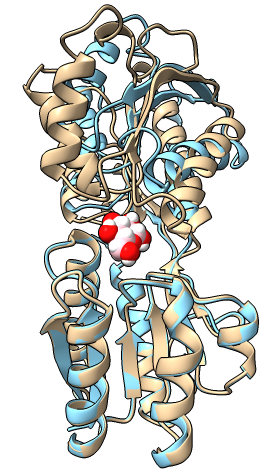Making Molecular Movies in ChimeraX
Tom Goddard
West Coast Protein Crystallography Workshop
March 20, 2017
How to make movies showing molecular structures using
ChimeraX.
We will look at galactose binding protein as an example
(PDB entries 3gbp
and 2fw0).
Run Tutorial in ChimeraX
Open this web page within ChimeraX using the following ChimeraX command
- open http://www.cgl.ucsf.edu/chimera/data/wcpcw-mar2017/moviemaking.html
This will display it in the ChimeraX browser and then clicking on the commands in the tutorial
will run the commands.
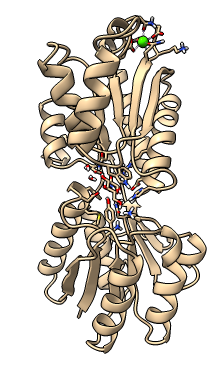
1) Spin Movie
Spin a molecule 360 degrees and record a movie.
2) Zone around galactose ligand

Show the binding site in more detail.
- Set center of rotation at center of ligand:
- cofr ligand
3) X-ray density near galactose ligand

Look at x-ray density in binding site.
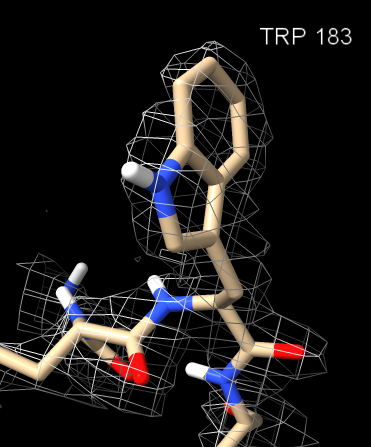
4) Show fit of each residue in density
- Start the Residue Fit tool to make movie showing how well each residue fits in map.
- resfit #1 map #2
- Press the record button
 to make a movie resfit.mp4 (on desktop) showing each residue in sequence, press
to make a movie resfit.mp4 (on desktop) showing each residue in sequence, press
 to stop recording.
to stop recording.
5) Morph between bound and unbound conformation
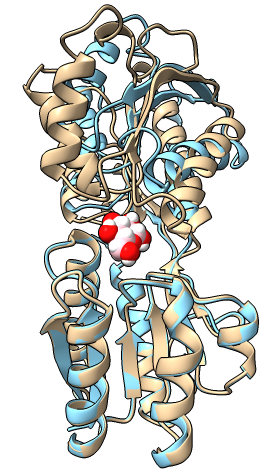
- Open galactose binding protein in unbound state:
- open 2fw0
- Calculate an interpolation between two conformations:
- morph #1,2
- Hide the original two models to show new morph model #3:
- hide #1,2 models
or use the Models panel and unclick show checkbuttons.
6) Virtual reality view of binding site

Create a 360 degree stereoscopic scene on YouTube for viewing in virtual reality headsets.
Example scene to view with cellphone YouTube app and VR headset:
GWRGc7jpX8g
- Close all models and reopen galactose binding protein:
- close
- open 3gbp
- Switch to 360 degree camera mode showing
0-360 degrees longitude and -90 to 90 degrees lattitude,
top have is left eye, bottom half is right eye:
- camera 360tb eyeSeparation 0.05
- Add header info to the movie specifying 360 degree top-bottom format by
running the YouTube 360 Video Metadata program.
- 1) Use your normal computer web browser and Google for youtube upload virtual reality.
- 2) Download the 360 Video Metadata app under the Prepare for upload section.
(The ChimeraX browser does not handle download links.)
- 3) Run the program, opening gpb.mp4, enabling "My video is spherical" and "My video is stereoscopic"
to make file gbp_injected.mp4.
- Upload your video to YouTube. Requires a Google account.
- 1) Use the YouTube upload page in your normal computer web browser.
- View the video on YouTube using cellphone and VR headset.
- 1) Install the YouTube app on your cellphone.
- 2) Open your video in the YouTube app using the URL assigned during upload.
- 3) Tap the eye-glasses mask icon at the bottom of the video to enter VR mode.
- 4) Put cellphone into VR headset e.g. Google Cardboard.