Install ChimeraX. It is free and runs on Windows, Mac and Linux operating systems.

Start ChimeraX and StreamVR. Start the SteamVR runtime that allows ChimeraX to communicate with your VR headset.
open 1mtx maxModels 1
vr on
Move molecule. Press the index finger trigger button on either hand controller and move or rotate the hand controller to move the molecule.
Scale molecule. Press the index finger trigger button on both hand controllers and move the hand controllers apart to make the molecule bigger.
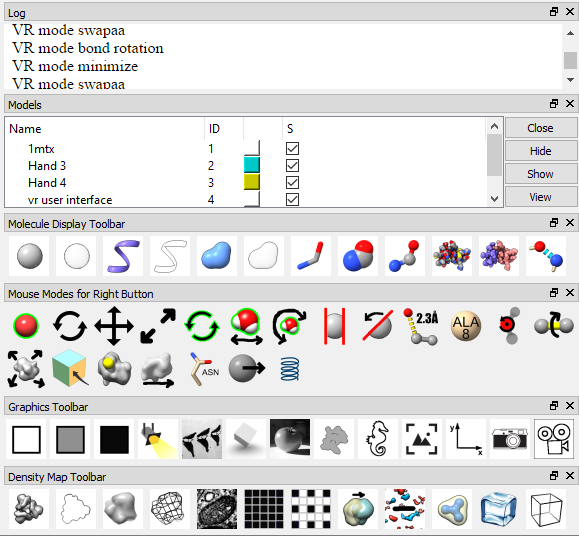
Show VR user interface panel. Press the application button on the hand controller to show the ChimeraX user interface in VR. This button is in different locations on different hand controllers so try all the buttons until you find the right one.
Move user interface panel. Press and hold the application button on the hand controller to move the user interface panel.
 in the panel placing the tip of the hand
controller over the icon and clicking the index finger trigger button.
in the panel placing the tip of the hand
controller over the icon and clicking the index finger trigger button.
Hide ribbon. Click the hide ribbon icon (S outlie)
 in the user interface panel.
in the user interface panel.

| 
| 
|
 with the hand-controller.
The log area at the top of the panel will say "VR mode swapaa".
Now click on any atom and holding the button down move the controller up or down
and the amino acid will switch between the 20 standard amino acids. Release the
button to choose one. Working with the mouse you click the right mouse button,
or hold Command key on Mac to emulate the right mouse button.
with the hand-controller.
The log area at the top of the panel will say "VR mode swapaa".
Now click on any atom and holding the button down move the controller up or down
and the amino acid will switch between the 20 standard amino acids. Release the
button to choose one. Working with the mouse you click the right mouse button,
or hold Command key on Mac to emulate the right mouse button.
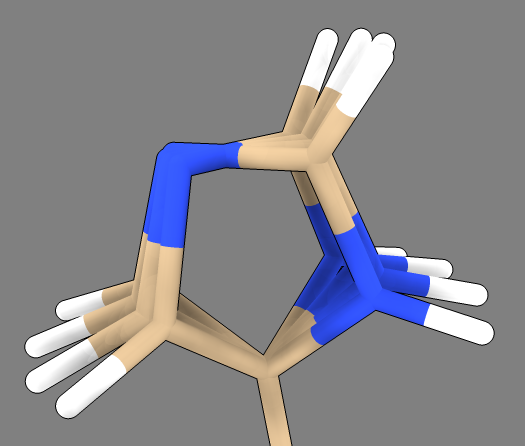 Rotate a bond.
To rotate a bond of the new side chain to avoid clashes with neighboring residues click on the
rotate bond icon
Rotate a bond.
To rotate a bond of the new side chain to avoid clashes with neighboring residues click on the
rotate bond icon
 with the hand-controller.
The log area at the top of the panel will say "VR mode bond rotation". Then click on a
bond and rotate the hand-controller to rotate the atoms on one side of the bond.
with the hand-controller.
The log area at the top of the panel will say "VR mode bond rotation". Then click on a
bond and rotate the hand-controller to rotate the atoms on one side of the bond.
Repack residues.
To minimize energy of the new residue click on the minimize energy icon
 with the hand-controller.
The log area at the top of the panel will say "VR mode minimize". Then click on an
atom of the mutated residue and hold the button down to run molecular dynamics on that
residue and the contacting residues (within 3 Angstroms).
with the hand-controller.
The log area at the top of the panel will say "VR mode minimize". Then click on an
atom of the mutated residue and hold the button down to run molecular dynamics on that
residue and the contacting residues (within 3 Angstroms).
Tug on atoms.
To tug on atoms click on the tug icon
 with the hand-controller.
The log area at the top of the panel will say "VR mode tug". Then click on any
atom and move the hand controller while holding the button down to exert a force on
that atom while running molecular dynamics.
with the hand-controller.
The log area at the top of the panel will say "VR mode tug". Then click on any
atom and move the hand controller while holding the button down to exert a force on
that atom while running molecular dynamics.
