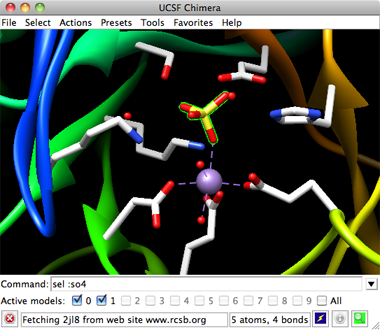
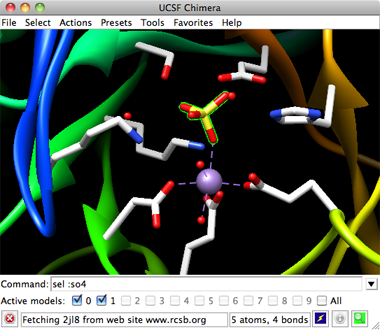 |
Molecular structures and other 3D data are displayed in the graphics window. Initially, the Rapid Access interface may be shown instead of the graphics window, but that interface can be dismissed/reshown at any time using the lightning-bolt icon in the status line across the bottom.
The background color can be changed:
Other window-related commands are windowsize and windoworigin.
There is normally a menu bar across the top:
A pop-up version of the menu can be obtained with the F8 key (sometimes fn-F8), the Menu key on a Windows keyboard, or a mouse button assigned to this function in the Mouse preferences.The Chimera window may also include a toolbar for icons, a command line, and a status line. The initial appearance of the window depends on any startup files and predefined preferences.
The toolbar is only shown when it contains one or more icons, as specified in the Tools preferences. Toolbar location and orientation can be controlled in the General preferences.
In fullscreen mode (only available on Windows), the graphics window without borders occupies an entire screen. Fullscreen mode can be toggled with the F11 key or specified in the General preferences or with the --fullscreen startup option. The menu bar and any other components (tool bar, command line, and status line) can then be opened as a separate window with the F2 key, or just a pop-up menu can be used.

|
Chimera commands are entered at the Command Line. There are several ways to start the Command Line, a tool in the General Controls category. Command targets are indicated with atom specification strings, which can include names, properties, zones, and combinations of these.
Ctrl-u erases the command line contents; the list of past commands can be traversed with up arrow and down arrow or Ctrl-p and Ctrl-n.
The black inverted triangle to the right of the command entry field marks a pulldown menu. The menu includes:
Below the command entry area, the number of each open model is shown in bold and a checkbox shows whether the model is activated for motion. Clicking the box toggles between the activated (default) and deactivated states. Checking All activates all open models. Model activation status can also be controlled in the Model Panel and with the command select.

|
The display of a line for status messages can be controlled in the Messages preferences and the Keyboard Shortcuts dialog. Icons may be present and colored or grayed out depending on the situation: