The Structure Measurements panel has four sections:
Atomspec display style in the General preferences controls how atoms are listed in the Structure Measurements dialog. The Distances figure shows the simple style (residue name, residue specifier, and atom name), while the Adjust Torsions figure shows command-line specifiers.
Save saves measurements to a file. Close closes the measurements panel, and Help opens this manual page in a browser window.
The Distances section of Structure Measurements is a table of distance monitors (measurements that update if there are changes). Distance monitors are saved in sessions. See also: distance
There are several ways to start Distances, a tool in the Structure Analysis category. Distance monitors can be created in three ways:
| Distances - simple atom listings |
|---|
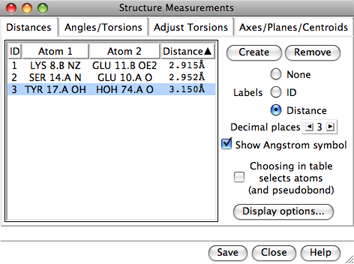 |
A distance monitor can be chosen by clicking on its line, and more than one can be chosen at a time. Chosen lines are highlighted in the dialog. Ctrl-click toggles the status of a line, while clicking on the first (or last) line of a contiguous block and then Shift-clicking on the last (or first) chooses all of the lines in the block.
Choosing a distance listing selects the corresponding distance pseudobond. The Choosing in table... option allows additionally selecting the corresponding atoms. Remove deletes the chosen distance monitors. If there is only one, it is not necessary to choose it before using Remove.
The Labels setting applies to all distance monitors and can be switched among:
The lines drawn to represent distance monitors are pseudobonds in a group named distance monitor. Clicking Display options... brings up a list of pseudobond attributes for this group, allowing changes in properties such as color, linewidth, and whether the lines are dashed. When an individual pseudobond is selected, its attributes can be altered with the Selection Inspector.
The Angles/Torsions section of Structure Measurements is a table of angle monitors (measurements that update if there are changes). A "bond angle" is measured for three atoms and a "torsion angle" for four atoms; however, it is not necessary for the atoms to be contiguous or even bonded to one another. Angle monitors are saved in sessions.
Angles/Torsions reports changes but cannot be used to change the angles. To modify torsions, use Adjust Torsions instead.
There are several ways to start Angles/Torsions, a tool in the Structure Analysis category. Angle monitors can be created in various ways:
A measurement in the list can be chosen by clicking on its line, and more than one can be chosen at a time. Chosen lines are highlighted in the dialog. Ctrl-click toggles the status of a line, while clicking on the first (or last) line of a contiguous block and then Shift-clicking on the last (or first) chooses all of the lines in the block.
Choosing an angle monitor also selects the corresponding atoms and bonds when the Choosing in table... option is on. Remove deletes the chosen measurement(s). If there is only one measurement, it is not necessary to choose it before clicking Remove.
The Decimal places setting controls how angles are reported in the table; the number of digits shown after the decimal can be changed by clicking or holding down one of the arrows on either side of the value.
The command angle can also be used to measure bond angles and torsions; however, it yields a static measurement rather than a continuously updating monitor.
The Adjust Torsions section of Structure Measurements is a table of active (rotatable) torsions. Active torsions are saved in sessions. See also: Rotamers, rotation, swapaa
There are several ways to start Adjust Torsions, a tool in the Structure Editing category. Torsions can be activated in several different ways:
| Adjust Torsions - command-line specifiers |
|---|
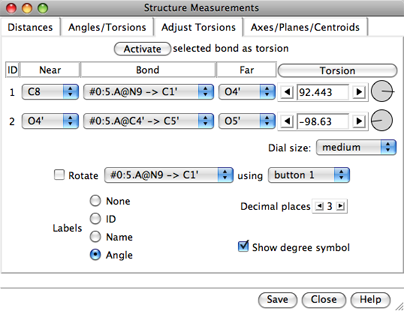 |
If the four atoms defining a torsion are called 1-2-3-4, 1 is the Near atom and 4 is the Far atom, which will move when the bond is rotated. The angle in degrees as defined by the current Near and Far atoms is shown in the Torsion column. Torsion can be toggled to Delta; the reported value is then the angle in degrees relative to the starting angle, and there are no Near and Far columns. For a terminal bond (lacking additional atoms on one end), the value shown is always a delta, even if the column header is toggled to Torsion.
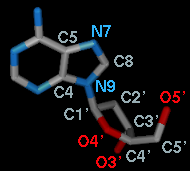 A bond can be rotated by entering a new angle value (and pressing return),
clicking the arrows flanking the angle value,
or manipulating the dial. The Dial size can be set to
small, medium, or large. Further, torsions
can be manipulated in the graphics window with the mouse.
This can be done by checking
Rotate [torsion] using [button]
and choosing the desired torsion and mouse button from the pulldown menus.
A bond can be rotated by entering a new angle value (and pressing return),
clicking the arrows flanking the angle value,
or manipulating the dial. The Dial size can be set to
small, medium, or large. Further, torsions
can be manipulated in the graphics window with the mouse.
This can be done by checking
Rotate [torsion] using [button]
and choosing the desired torsion and mouse button from the pulldown menus.
The Bond column contains a pulldown menu for each active rotation, labeled with identifiers for atoms 2->3 (those flanking the rotatable bond):
When atom 2 is bonded to more than two atoms, there is more than one possible Near atom, and alternatives (if any) are available in a pulldown menu from the current Near atom name. Likewise, when atom 3 is bonded to more than two atoms, there is more than one possible Far atom, and alternatives (if any) are available in a pulldown menu from the current Far atom name. For the first torsion in the example (figures above), there are two choices for the Near atom, C8 and C4, and two choices for the Far atom, O4' and C2'. For the second torsion, there are two choices for the Near atom, O4' and C3', and only one possible Far atom, O5'. Of course, if Reverse is used, the Near and Far choices are interchanged, and in the Delta mode, there are no Near and Far columns.
The Labels setting applies to all active torsions and can be switched among:
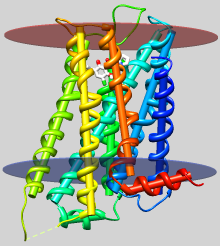 |
| dopamine D3 receptor
helix axes, membrane planes (see Image Gallery entry) |
The Axes/Planes/Centroids section of Structure Measurements allows defining geometric objects (axes, planes, centroids) based on sets of atoms and performing measurements involving the objects. Axes are displayed as rods, planes as disks, and centroids as spheres. Objects to be listed in the Axes/Planes/Centroids table can also be created with the command define. Each object is created in the coordinate system of the lowest-numbered model involved in its calculation. Axes/Planes/Centroids objects and information are saved in sessions. See also: distance, angle, shape, measure inertia, PipesAndPlanks, BILD format
There are several ways to start Axes/Planes/Centroids, a tool in the Structure Analysis category.
Clicking Define axes... opens a dialog for specifying atom sets and other axis parameters. Each axis is anchored at the the centroid of the defining atomic coordinates and aligned with the principal component of the coordinates (prior to any helical correction).
Clicking Define plane... opens a dialog for defining a plane based on the selected atoms:
Clicking Define centroid... opens a dialog for defining a centroid based on the selected atoms:
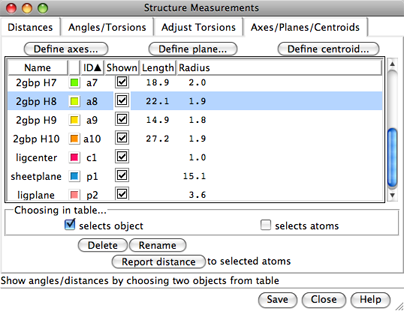 |
Columns in the Axes/Planes/Centroids table of objects:
An object can be chosen by clicking on its line, and more than one can be chosen at a time. Chosen lines are highlighted in the dialog. Ctrl-click toggles the status of a line, while clicking on the first (or last) line of a contiguous block and then Shift-clicking on the last (or first) chooses all of the lines in the block.
Choosing any two objects reports their applicable geometric relationships below the table and in the Reply Log. For angle measurements, axes and planes are treated as infinite. For distance measurements, axes are treated as finite line segments, while planes are treated as infinite. Optionally, choosing objects also:
Clicking Delete removes the chosen objects. In addition, closing a molecule model or deleting atoms removes any objects defined using those atoms. Rename allows changing the names of the chosen objects; this will change their order in the table if sorting is currently by name. Report distance measures distances between the chosen objects and selected atoms; results are sent to the Reply Log. If a single atom is selected, the distance to each chosen object is reported; if multiple atoms are selected, the minimum, maximum, and mean distances are reported.
Axis/plane/centroid information written out with Save includes name and untransformed center coordinates (xc,yc,zc). Axis information also includes length and orientation expressed as a unit vector (xu,yu,zu). Axis endpoint coordinates (x1,y1,z1) (x2,y2,z2) can be generated as follows:
|
x1 = xc – 0.5(length)(xu)
y1 = yc – 0.5(length)(yu) z1 = zc – 0.5(length)(zu) |
x2 = xc + 0.5(length)(xu)
y2 = yc + 0.5(length)(yu) z2 = zc + 0.5(length)(zu) |
Plane information also includes radius and orientation expressed as a normal unit vector.