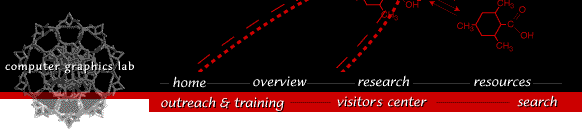
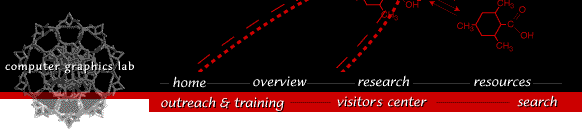

Chimera uses the Intel Pentium instruction set (e.g., Pentium, Pentium III/IV, Celeron, Athlon, Duron) and will not run on non-Pentium-based computers (e.g., Intel 386 and 486). We have only tested Chimera on Windows 98, Windows NT 4.0 SP5, and Windows 2000 SP1. We are unaware, however, of any issues that would prevent it from running on Windows ME or XP. Chimera does not run on Windows 95. If you try out Chimera on other versions of Windows, please let us know how well it works.Since the images displayed by Chimera are designed to be manipulated interactively, hardware three-dimensional graphics acceleration is extremely desirable, especially when visualizing and manipulating large protein structures. Chimera will not perform well on computers lacking a fast processor (>1Ghz) or a good-performing OpenGL graphics card. (And just because your computer works fine with the game Quake doesn't necessarily mean it will perform well with a scientific application such as Chimera.) See this writeup about desktop computers for Chimera for additional details.
Python issues
Chimera embeds a separate Python installer to install the Python system. If there is another version of Python already installed, when you install the Chimera version, it will overwrite the existing Windows file extension associations and that might break applications that use the other version of Python. If so, you may reinstall the other version of Python without breaking Chimera. It is also possible to use the command shell's FTYPE command to fix the file extension associations (run it before installing Chimera to find what the current associations are, and then restore them after the Chimera installation).Downloading
Here's what you need to do to get chimera working on your Windows system:
- (1) If you want Chimera to be used by multiple users, you must do the following:
- On Windows 98 or Windows ME: Install chimera normally as Windows 98 is not a true multiple user system.
On Windows NT or Windows 2000: Install Chimera (and Python) as the Administrator.
- (2) Download Chimera release.
- We recommend that you use the latest production release. However, you may wish to try out snapshot releases (listed lower down on the download page), which have the newest features but are less well tested than production releases.
A small minority of browsers may download the file as
chimera-get.py. If yours does, rename the file tochimera-installer.exeand then run the downloaded executable file. It should install everything you need. You should also read the release notes.If you experience difficulty downloading the distribution, try this link as a simple test to see if the size of the Chimera distribution is causing problems. The link should download a small Python program to your computer. The only difference between this and the Chimera distribution download is the size of the file, so if the link works then something in your environment is blocking the downloading of very large files.
If this test download does not work, then something in your environment is blocking the download of any binary file (the download is sent using the http content type of "application/octet-stream").
You can try downloading the Chimera distribution to a different computer or from a different network that you are sure does not make use of a proxy web server.
- (3) Double check that shortcuts were created:
- If requested, after the installation there should be two additional shortcuts on the desktop: for chimera and for collaboratoryHub. There should also be a UCSF Chimera menu in the Start\Programs menu with shortcuts for the same two programs.
Recent versions of chimera provide a deinstallation program. See the deinstallation instructions for details.
Laboratory Overview | Research | Outreach & Training | Available Resources | Visitors Center | Search