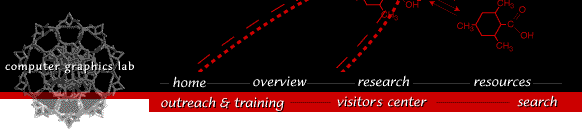
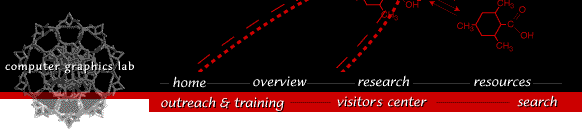

The Chimera release for Linux was compiled on a Red Hat 8.0 system. It has been tested on the Red Hat 8.0 and 9.0 distributions, as well as Mandrake 9.1. It should also work on any other reasonably modern Linux distribution such as Debian, etc., although we have not tested this. We had reports that the earlier releases crashed on the Mandrake 8.2 and 9.0 distributions -- the solution was to upgrade to Mandrake 9.1.Help files
Chimera uses a web browser to display help files. If chimera is unable to display help files, you can fix it by setting your BROWSER environment variable to "mozilla" or "kfm" before running Chimera (i.e. type export BROWSER=mozilla at the unix command line). Konqueror (kfm) has a problem in that it will freeze Chimera while displaying the help pages; quit Konqueror when you want to continue working in Chimera.Startup problems
If Chimera terminates with an error that ends in TclError: Togl: couldn't get visual, this typically means that your graphics card isn't configured to support any TrueColor visuals with stencil buffer support. If you run glxinfo -t at the command line, the tail end of the output lists the currently available visuals. If none of the visuals listed have a "Visual Type" of TrueColor, or if all of the TrueColor visuals have zero in their "stencil" field, then you need to reconfigure your graphics card. Usually that reconfiguration involves increasing the number of colors displayed by the graphics card to 24 or 32 bits. In particular, NVidia cards typically start offering stencil buffer support at visual depths of 24 bits and higher.If Chimera terminates with the error OpenGL misconfiguration detected, that means that you have two different versions of libGL.so installed -- one in /usr/lib (installed by your graphics card drivers) and one in /usr/X11R6/lib (possibly installed by Mesa, which if so would mean no hardware graphics acceleration if this version were used). Reinstalling your graphics card drivers should remove the /usr/X11R6/lib version. Alternatively, you could rename or remove the /usr/X11R6/lib version yourself. With the latter approach you might want to verify that all OpenGL applications that you use continue to work before permanently removing the library.
Mesa/OpenGL issues
As of October 2003, most versions of Mesa (software OpenGL) have problems. Therefore, in addition to speed advantages, we strongly recommend using hardware graphics acceleration. The NVIDIA GeForce and Quadro Linux drivers, and the ATI FireGL and Catalyst drivers for Linux are known to work. We also expect that the Xi Graphics drivers would work well. For additional information on options for Linux, including support for stereo viewing, see the description of our desktop computing environment.The latest stable version of Xfree86 is version 4.3.0, which comes with Mesa 4.0.4. Mesa 4.0.4 is known to have problems (Mesa 4.0.1 worked better for us, but has other problems). Xfree86 4.4.0 is supposed to come out in mid-December 2003, and that should use a version of Mesa 5. We have not yet had time to test the latest stable release of Mesa, 5.0.2, but it looks promising.
If you rebuild from source and install in /usr/local/lib, then remember to set the environment variable LD_LIBRARY_PATH to include the directory /usr/local/lib before running Chimera.
Downloading
Here's what you need to do to get chimera working on your Linux system:
- (1) Download latest Chimera release.
Some browsers may download the file as
chimera-get.py. If yours does, rename the file tochimera1.exe.If, in response to clicking the download link, your browser returns an error saying that access is denied then you may be behind a firewall that disallows outgoing http connections to ports other than port 80 (the download link goes to port 8000). You need to either access the download link from a machine that is outside your firewall, or have your firewall administrator temporarily allows connections to port 8000. As a last resort, you can send mail to us identifying yourself, saying you agree to the license terms, and specifying what platform you need Chimera for, and we will send you the installer for that platform in a few days. It will be sent as a mail attachment, so your mailer will need to be able to accept large attachments.
- (2) Run
chimera1.exe.This will install Chimera. Some browsers do not make the file
chimera1.exeexecutable. If necessary, use the Linux commandchmod +x chimera1.exeto make it executable. You might want to read the release notes.- (3) Update your runtime environment.
If CHIMERA is the top-level directory of the chimera installation, then you should add CHIMERA/bin to your command path. See your shell's documentation to figure out set the path or ask your system administrator.
Chimera does not yet provide a deinstallation program. Instead, follow these deinstallation instructions.
Laboratory Overview | Research | Outreach & Training | Available Resources | Visitors Center | Search